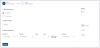Adding or editing a return definition
A return is an episode when a patient who visited a clinic or doctor's office, or was admitted to a hospital and then discharged, returns after some time for the same reasons.
If you are new to using returns, we recommend you first review the following topic Working with episodes.
To add or edit a return definition:
-
From the Enterprise Decision Support home page, in the Encounter analysis section, click Define encounter episodes.
-
To add or edit a definition that is in a folder, click the folder name.
-
Do one of the following:
- To add a definition, click + Add, and from the drop-down, select Return.
- To edit a definition, in the Actions column, click the ellipsis (...), and from the drop-down, select Edit.
Step 1 - Anchor encounter tab
Click image to view full size
-
At the top of the page, type a name for the definition.
NOTE: Although the forward slash is accepted, you should avoid it.
-
In the 1. Select date range section, select Admit or Discharge.
-
In the 2. Select start and end dates section, select the start and end dates of the encounter to evaluate.
-
In the 3. Select criteria section, do any of the following:
-
To add a criterion, click Criteria. To identify the records in the database in which to identify the encounter, click Criteria. The Filter Wizard dialog displays, allowing you to select a specific attribute to define the record(s). For example, based on procedure code, diagnosis code, or any other attribute tied to the encounter. For instructions, see Using the Filter Wizard.
-
To edit a criterion, click the existing filter name.
-
To delete a criterion, click X next to the criterion name.
-
-
At the bottom of the page, select the following options, as needed:
Option Description Allow an encounter to be in multiple episodes Select this option to allow an encounter to be in more than one episode. For example, an encounter may meet the criteria of the anchor and post-anchor encounters. This option would allow that encounter to be an anchor in one episode and a post-anchor in another episode within this definition. Ignore time Select this option if you do not want to consider the time when determining which encounters are eligible to be pre-anchor or post-anchor encounters. You may want to select this option if your encounter data does not have accurate timestamps on admit or discharge dates.
NOTE: If selected, 'Hours’ will not be available when you define the timeframe for pre- and post-anchor encounters.
Use secondary encounter identifier
By default, Axiom returns results that meet the filter criteria and groups them into episodes/returns based on patient ID only. However, you can optionally use a secondary identifier to fine pre- and post-anchor encounters that have the same or different values (from the anchor) for the following codes:
-
Principal diagnosis code (ICD-10-CM)
-
Principal procedure code (ICD-10-PCS)
-
APR-DRG code
-
MS-DRG code
-
CPT code
For example, if you create an episode for heart attacks and choose a secondary identifier of ‘Same MS-DRG code’ for a given patient, only the post-anchor encounters that also have the same MS-DRG code as the anchor encounter will be included in the episode. Any post-anchor encounters for that patient with a different MS-DRG code will be excluded from that episode.
-
-
Click Next at the bottom of the page, or click Step 2 Return encounter at the top of the page. Complete the steps for this tab using the instructions in the next section below.
Step 2 - Return encounter tab
Click image to view full size
-
In the 1. Select frequency section, select one of the following:
-
To obtain only pre- or post-anchors that take place only for the first time, select First time.
-
To obtain pre- or post-anchors that take place every time before/after the anchor, select Every time.
-
-
In the 2. Select criteria section, do any of the following:
-
To add a criterion to identify the return activity, click Criteria. For instructions, see Using the Filter Wizard.
-
To edit a criterion, click the existing filter name.
-
To delete a criterion, click X next to the criterion name.
-
-
In the 3. Define timeframe section, complete the following:
Field Description Date type Select Admit or Discharge. Operator Select Less than or Less than or equal to. Value Type a value. Units Select a unit type. Date type Select Admit or Discharge. For example, let's say that you need to find return episodes that occurred a week after the patient was discharged. In this case, you would you select the following:
-
Date type - Admit (a date when patients were readmitted)
-
Operator - Less than or equal to
-
Value - 7
-
Units - Days (this defines a week period)
-
Date type - Discharged.
Axiom will identify the episodes when a patient returned in a week or less after being discharged after the anchor encounter.
-
-
In the Details section on the right side of the page, complete the following:
-
Notes- (Optional) Type your own description to help you identify the definition.
-
Active - Click the toggle to activate or deactivate the definition. Only active definitions can be processed.
-
- Click Save.
-
To process the definition now, click Process. Follow the instructions in Processing an episode or return definition.
NOTE: You can process the definition later from the Encounter measures main page.